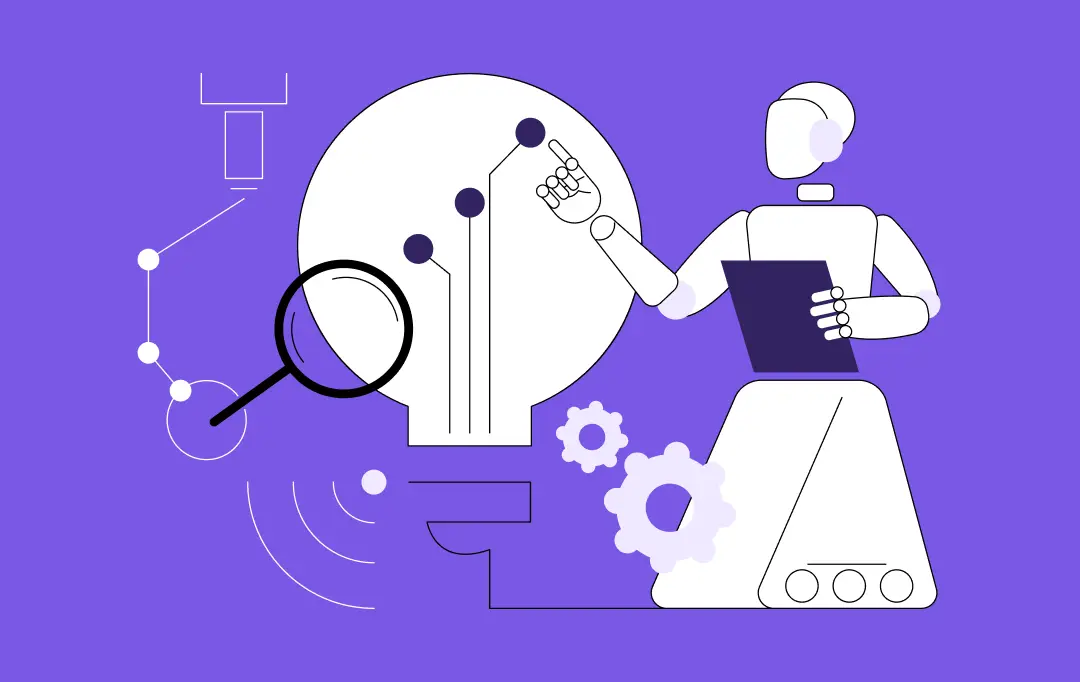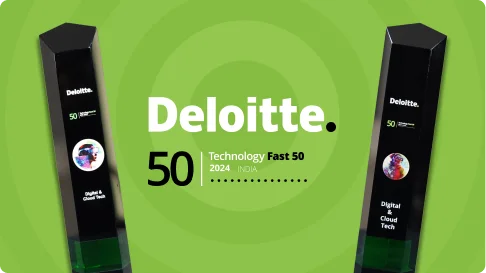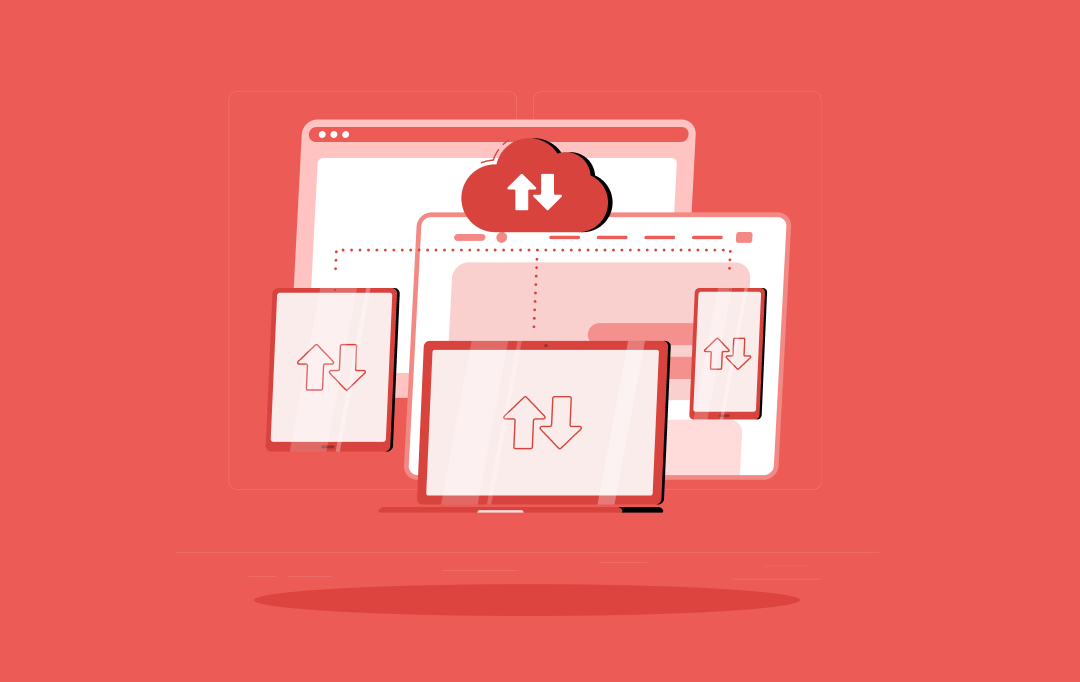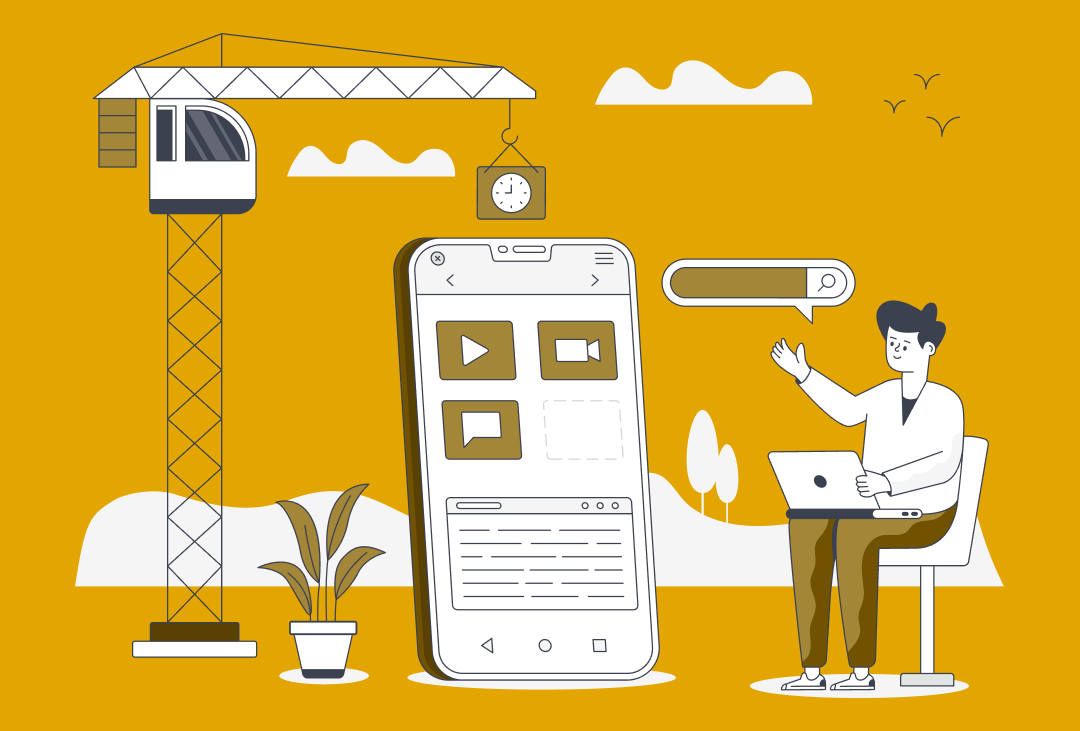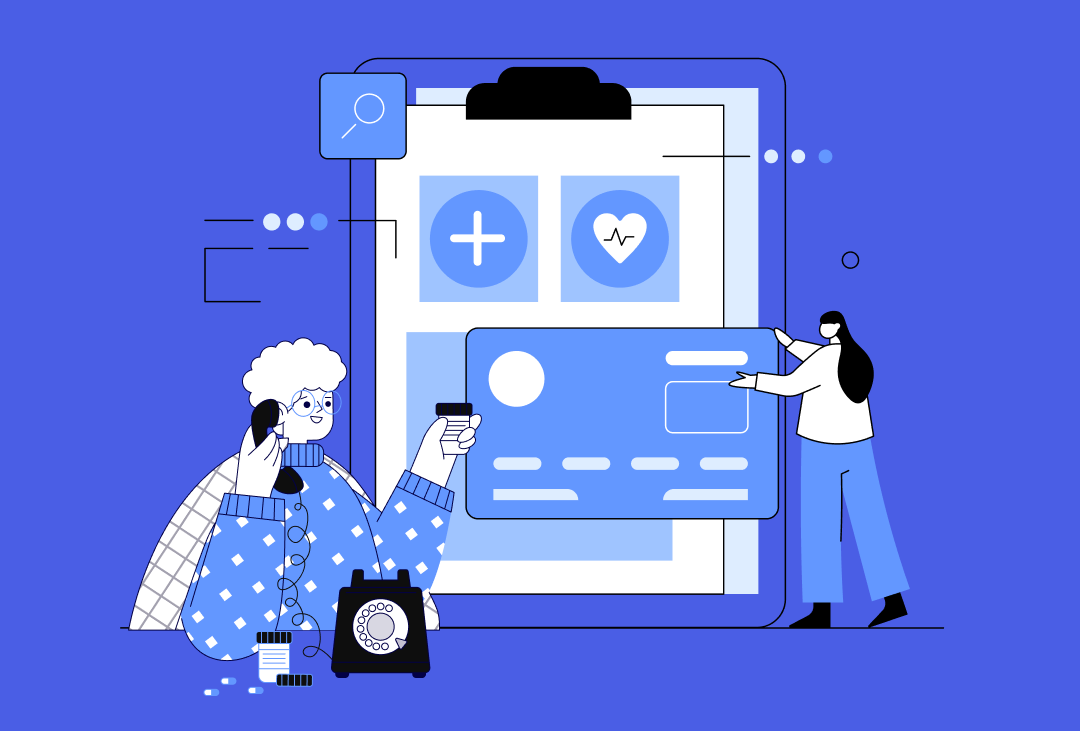-
InventivAI
-
About
-
Services
IT Managed & Outsourcing
Didn't find what you're looking for? Let us know your needs, and we'll tailor a solution just for you. -
Industries
Didn't find what you're looking for? Let us know your needs, and we'll tailor a solution just for you.
-
Portfolio
-
Adidas
A leading digital platform to offer engaging shopping experience to users
-
KFC
A mobile app to digitalise & expand KFC’s digital footprint
-
Jobget
The MIT Innovation award-winning app with $52 million funding reshaping the employment landscape.
-
IKEA
A transforming ERP solution for the world’s largest furniture retailer
-
Domino's
A refined UX strategy for Domino's to increase their conversion rate by 23%
-
Edfundo
A SaaS-based financial literacy and smart money management platform for kids
-
-
Resources
- Blogs
- Guides
- Press Releases
Discover how our expertise can solve your most complex business challenges.RECOMMENDED BlogsView All BlogsRECOMMENDED guidesView All Guides
-

Here’re The Announcements And Launches That Apple Did At WWDC 2016 – Part 2
-

Medication Management App Development – Benefits, Types, Features, Costs
-

Flutter Moves Out of Beta With Flutter Release Preview 1
-

iMessage App’s New Features Drives Real Money
-

What Type of Mobile Apps Will Tech Investors Fund in 2020?
-
Digital Trends Underpinning Media & Entertainment